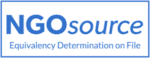July developments
This month, Microsoft Teams has introduced several new features that will significantly enhance your daily work. There are numerous changes in Microsoft Teams to announce for this month, which bring a number of new functionalities to improve your work routine. In Teams, you now have the option to select your work location in your status settings. You can find the icon that allows you to set your status as either working in the office (skyscraper icon) or working remotely (house icon). This allows your colleagues to easily see whether you are in the office or working from elsewhere. The ‘Mark all as read’ option in the activity feed allows you to quickly clear multiple notifications from chats, channels, or meetings. Instead of clicking through each notification, you can now select this option from the three dots in the Feed or Activity panel. This will delete all notifications at once, making the process more efficient and less overwhelming.

You now have the option to enable surround audio for public view during meetings. This feature enhances the sound of voices in the gallery view by using spatial distribution when you use your device’s built-in speakers or wired stereo headphones. It makes conversations sound more natural and easier to understand, especially when multiple people are speaking at the same time.

New features have been added to Together Mode. Now, you can see the name labels of participants along with their status icons, such as microphone, active speaker, spotlight, or pin, within the meeting. Additionally, raised hands and reactions will be visible within the view. Furthermore, your own gallery image will be removed so that you do not see yourself twice. The event lobby policy has been enhanced to accommodate a larger number of users. Previously, only the first 1,000 users on the distribution list were allowed into a Teams meeting when the ‘Invited Users Only’ setting was enabled. Now, with the updated policy, up to 10,000 users from the distribution list will be granted access to the lobby. This means that a larger group of users can now join the meeting without having any issues.
Google Meet has introduced simplified controls for accessing meetings. Meeting organisers can now choose from three levels of access: Open, Trusted, and Restricted. In the Open option, anyone with a meeting link can join without having to ask for permission. In the Trusted option, anyone in the meeting host’s organisation can join without having to ask for permission. Additionally, anyone invited via a Google Calendar event or from within the meeting can also join without needing to ask. Others will have to ask for permission to join. In the Restricted option, only those invited via a Google Calendar event or from within the meeting by the host can join. Everyone else, including participants in the host’s organisation not included in the invite and those dialling in, will have to ask for permission to join. Furthermore, meeting hosts can configure whether guests can join the meeting before the hosts. To enhance your experience on Google Meet with mobile devices, you can now share audio along with your screen when using the platform. This means you can share videos with sound, as well as play music while presenting.
With new enhancements in Cisco Webex, webinars have the ability to lock sessions. This feature allows for control over who can join a specific session during the webinar. By enabling the ‘Only allow assigned participants to join during pre-assignment setting, only authorised participants or panellists will have access to the designated session.

In Webex Meetings, you can use Present Mode to share Slido instantly with participants when launching a poll. Just click the green Share button and stop sharing when you are done. Slido Spaces helps categorise and share meetings automatically with colleagues. It organises events based on meeting types, projects, teams, or apps, simplifying your event dashboard.
Participants in Zoom meetings and webinars can now hide the meeting window when taking screenshots of the in-meeting chat. This option is particularly handy for those with only one screen, as the Zoom window will disappear as soon as the screenshot is initiated and will reappear once the screenshot is selected or the process is cancelled. Account admins can limit guest participants from remotely controlling someone else’s screen during screen sharing. This means that only internal participants will be able to use remote control, while external participants will be blocked from requesting or receiving remote control. Previously, remote control settings were applied to all meeting participants, but now they can be restricted to guest participants. The Meeting Summary feature has been improved to include a list of next steps and segment titles in the email and Team Chat summary. This allows the host and participants to easily see the next steps discussed in the meeting and the titles for each segment. Users can create shared spaces called Whiteboard Projects for structured collaboration. This feature allows teams to contribute to specific projects, access shared content, and maintain organised workflows.
Are you planning an online meeting or event and need urgent advice?

Our ConfTech Help desk provides countries and organisations with immediate advice on how to organise and run online meetings and events. Get in touch with us at conftech@diplomacy.edu.
Stay up to date!
Subscribe to ConfTech Monthly Digest to receive updates and trends on the future of meetings.
The latest from Diplo and GIP
Tailor your subscription to your interests, from updates on the dynamic world of digital diplomacy to the latest trends in AI.
Subscribe to more Diplo and Geneva Internet Platform newsletters!
Diplo: Effective and inclusive diplomacy
Diplo is a non-profit foundation established by the governments of Malta and Switzerland. Diplo works to increase the role of small and developing states, and to improve global governance and international policy development.